I needed to set up a mobile demo environment to show off our new VMware performance monitor and wanted something that could be hosted on a Windows laptop running ESX Server and a few different Virtual Machines.
I started with an HP Pavilion dv7 quad-core Intel i7 running Windows 7 x64 with 8 GB of memory.
Then I installed VMware Workstation 7 and defined an ESX 3.5 Server Virtual machine in Workstation with 6GB of memory and a 100 GB virtual disk.
(Please note all videos are HD and look great in full screen mode)
After setting up the ESX Server the next step was to download and install vClient to manage the Virtual Server.
The final step in the process was to configure and install virtual machines and VMware tools. For our purposes we needed two different virtual machines but the video below just shows the installation of Windows Server 2008 and VMware tools.
When I was done we had the mobile demonstration environment we needed to show off our new product.

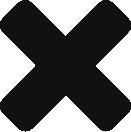
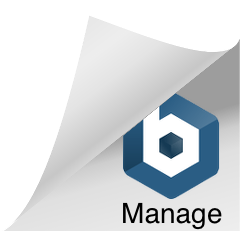
Comments are closed.