Sometimes the following message is displayed in the “.Log” file:
04/14/08-13:44:04 – Event ID: 2900, Category: Perf Text, Severity: Error Insufficient data in performance name table
or
05/17/16-00:00:05 – Event ID: 2902, Category: Perf Text, Severity: Warning
Name table located at \windows\system32\perfc009.dat.
The following areas of the name table could not be interpreted which could indicate a corrupt name table.
Processing will continue, however, data collection could be affected.
Indications of related problems would be found in future log messages.
These messages refer to the file perfc009.dat that resides in the <Windows>\system32 folder. This file contains the names of all installed objects and counters. The name table can become corrupted during installation of new or modified Counter definitions using the lodctr utility. These problems typically impact all consumers of performance counters data: perfmon, WMI, sysmon, and Performance Sentry. The Performance Sentry Collection Service was modified to recover from severe damage to the perfc009.dat that it finds during Discovery and continues processing in many cases.
Microsoft has a detailed procedure to rebuild a damaged perfc009.dat file documented in a Knowledge Base article KB 300956.
As an alternative to the procedure in the Microsoft Knowledge Base article, we sometimes suggest to our customers that they simply copy a perfc009.dat file from a similarly configured server (after renaming the existing corrupt perfc009.dat file – for backup or supporting documentation for the error). If you decide to do this, you will also need to copy the matching Perfh009.dat file. The ‘h’ file is the ‘help’ or ‘explain text’ file containing descriptions of the individual performance objects and counters. Once you have copied these two files, you can verify the fix by starting Perfmon (Performance Monitor) and looking at the performance counters.
Upon verification, stop and restart the Performance Sentry Collection Service so that service will re-initialize using the copied, or repaired, file.
For repair options you can read Microsoft’s knowledge base article: KB 300956

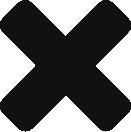
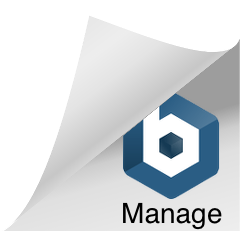
Comments are closed.