Running Performance Sentry Portal in Windows 2008×32 and x64 platforms and Windows7
Situation:
When installing the Performance Sentry Portal application, the current installation scripting language does not have the capabilities to make modifications to the initial Windows 2008 and Windows 7 server configuration roles, changes to the Internet Information Service (IIS) configuration and to the Microsoft SQL Server Management Studio Express data base security configuration. Because of these limitations, when the Performance Sentry Portal initial installation completes it cannot automatically start.
Important: Before running the Portal Installation Script, make sure that Internet Information Services (IIS)
Is installed and that it is properly configured with the features on step No.1 below.
Solution:
To enable the Performance Sentry Portal and be able to chart SMF performance data, the following steps must be taken:
1. In “Initial Configuration Tasks” make sure that the Internet Information Service (IIS) is installed along with “.NET Framework 3.0 features”, “Windows Process Activation Service” and “Security Considerations”. (See screens below)




2. in “Internet Information Service” “Advanced Settings” make sure the “Default Website” and the “Performance Sentry Portal” “Application Pool” is set to run under “Classic .NET AppPool”


Make sure that under the “Authentication” applet in IIS the following parameters are set for proper authentication.


3. Using “SQL Server Management Studio Express” and running it as an Administrator or with an account that has administrative rights, login into SQL Server NTSMFPDB data base instance and expand the PDB data base and the “Security” folder.

Add a new user with any name you may want to assign. Make sure the account is created under the BUILTIN/Users group and the parameters (db_datareader, db_datawriter and db_ddladmin) are checked under the “Data base role membership/Role Members”

4. Using IIS “restart” the service to ensure the changes take place.

5. Run the Performance Sentry Portal

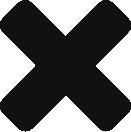
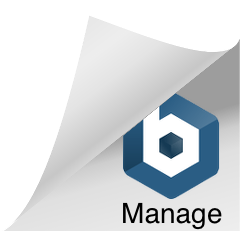
Comments are closed.