Installation is a three-step process:
1. Prepare the machine you want to use to administer Performance Sentry.
Run the Setup program contained on the installation disk to install the Sentry Administration program on the Windows workstation or server you intend to use to administer Performance Sentry. Sentry Administration is used to define and activate performance Data Collection Sets (DCSes) on the local machine and any remote computers that you want to monitor.
A Data Collection Set defines (1) which of the available Performance Counters you want to collect, (2) the data collection interval and other runtime parameters that control the operation of the collection agent, and (3) the filtering options that ensure that you are collecting the right amount of information. The program ships with standard defaults that are appropriate for most environments. We also provide you with a large number of pre-defined DCSes that are appropriate for different application servers. With Sentry Administration, you can assign any of the DCSes we provided, use the DCS Editor to modify them in a jiffy, or create your own.
2. Prepare the machine you want to monitor.
Install the Performance Sentry Collection engine as a service on any Windows computer that you wish to collect information about and start it. The Performance Sentry Collection Service collects the performance data you specify on the Windows computer on which it is installed. You can install as many copies of the Performance Sentry service as you are licensed to run. By default, DMPerfss.exe writes an NTSMF format data file to a Data subdirectory of the installation directory on the monitored system’s local hard drive. You can change the Data directory to point anywhere you want.
3. Automate the process for consolidating Performance Sentry collection files for processing by SAS ITRM, MXG, or other performance reporting packages.
Once installed, the Collection Service runs automatically from the time your Windows machine starts up until it shuts down. At the end of the collection cycle, Performance Sentry closes the current .smf data logging file to free it up for processing. It immediately opens a new collection file so no collection intervals are lost. At this time you can schedule a process to copy the older collection file to a central location for consolidation and processing. This may involve setting up a connection to a remote drive on a machine you designate as a central collection file consolidation point and scheduling a program to move the old collection files to that machine at regularly scheduled times.
If the machine being monitored is behind a firewall, it may be necessary to run a simple ftp script to consolidate the daily data files.

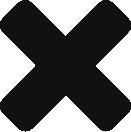
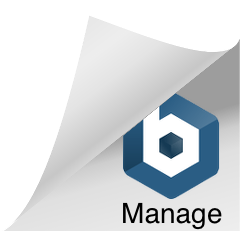
Comments are closed.