There are a number of reasons why Performance Sentry may not be collecting some performance Counter or Counters that you need to look at. Sometimes the reason is fairly trivial and easy to rectify. Sometimes the reason is more difficult to determine. Sometimes, it is a problem with the Performance Sentry collection service itself, which we want you to report to us as soon as possible, with all the supporting documentation we will need to resolve it.
Ever notice all those Messages that the Performance Sentry collection service writes to the Application Event log and the <computername>.ntsmf.log file? These messages are designed to help diagnose data collection problems. By reviewing the Perfomrance Sentry Collection service Application Event log Warning messages that document most of the more common data collection anomalies that occur, you can usually identify and resolve a data collection problem quickly. This FAQ tells you how to use these Warning messages to solve data collection problems.
Please follow this simple procedure whenever you have a problem collecting data. First, answer the question below, and proceed to the next page of instructions based on your answer.
Is the Counter you need visible using the Microsoft System Monitor?
Start an interactive System Monitor session and see if the Counter or Counters you need are visible.
If the Counter you need is visible in System Monitor, the Performance Sentry Collection Service should also be able to collect it.
If the Counter value you need is not visible in System Monitor, the Performance Sentry Collection Service probably cannot collect it either. However, it is quite possible that Performance Sentry will generate a diagnostic error or Warning message that will help you understand why the data you are interested in cannot be collected.
Note that beginning in Performance Sentry version 2.4.5, the Performance Sentry Collection Service does not honor the Disable Performance Counters Registry flag when it is set. Neither will any action performed by the Performance Sentry Collection Service ever cause the Disable Performance Counters Registry flag to be set. However, when the Disable Performance Counters Registry flag is set, it may indicate there is an underlying problem with a Performance Library DLL that could effect Performance Sentry’s ability to gather the associated performance data.
Instead of Disable Performance Counters, Performance Sentry version 2.4.6 and higher utilizes a comparable facility that allows you to specifically exclude Performance Library DLLs that are troublesome. Specific Performance Library DLL excludes and includes are noted in a configuration file in the root NTSMFxx folder named DmPerfss.cfg.

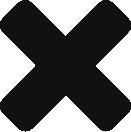
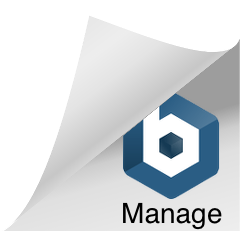
Comments are closed.